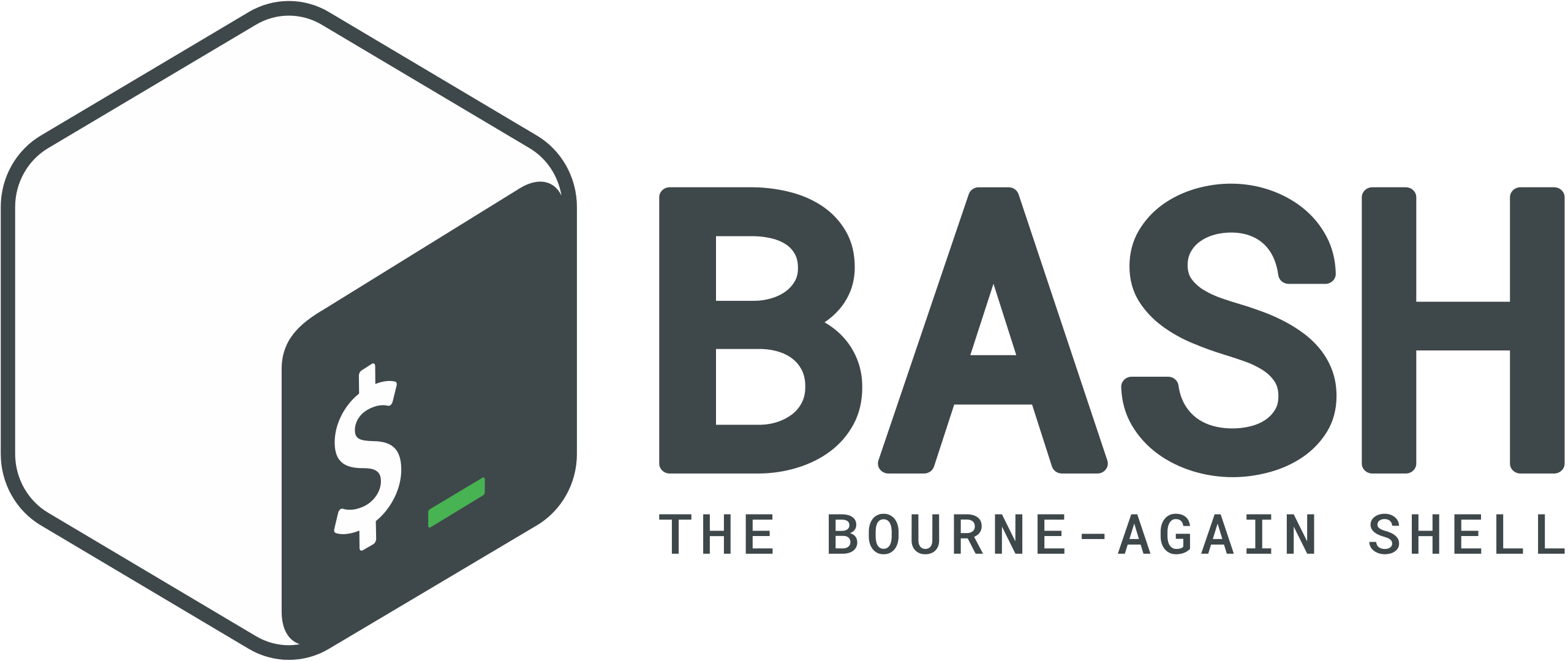Bash is a powerful shell scripting language that is widely used on Linux and other Unix-like operating systems.
It is very useful for automating tasks and writing small programs.
In this article, we will discuss the basics of Bash scripting and how to get started with it.
Bash is a powerful shell scripting language that is widely used on Linux and other Unix-like operating systems.
It is very useful for automating tasks and writing small programs.
In this article, we will discuss the basics of Bash scripting and how to get started with it.
What is Bash?
BASH (Bourne Again SHell) is a shell and command language interpreter for Linux and other Unix-like operating systems. It is the default shell for most Linux distributions and is also available on other Unix-like operating systems. Since it is a shell, it is used to execute commands and scripts. It is also a programming language, which means that you can write scripts to automate tasks and write small programs.
Writing your first Bash script
.sh file extension
Bash scripts are usually saved with the .sh file extension.
This is not a strict requirement, but it is a common convention to use this file extension for Bash scripts.
For example, you can save your script as myscript.sh.
Shebang(#!)
The first line of a Bash script should start with a shebang(#!) followed by the path to the Bash interpreter.
This tells the system that the file is a script and should be executed using the specified interpreter.
The name shebang comes from the #(hash) and !(bang) characters at the beginning of the line.
#!/bin/bash
However, note that the path to the Bash interpreter may vary depending on the system.
Some linux distributions, such as NixOS, does not have /bin/bash.
In this case, you can use /usr/bin/env bash instead.
If you are not sure about the path to the Bash interpreter, you can use the following command to find it.
which bash
Printing to the terminal with echo
The echo command is used to print text to the terminal.
You can use it to display messages, variables, and other information.
#!/bin/bash
echo Hello, World!
Execution permission
Before you can execute a Bash script, you need to give it execution permission.
You can do this using the chmod command.
chmod +x myscript.sh
For more information about the chmod command and permissions, see the article on file permissions.
Running the script
To run a Bash script, you can use the following command.
./myscript.sh
If the script is not in the current directory, you can specify the path to the script.
/path/to/myscript.sh
Great! You have written and executed your first Bash script.
Variables
Variables are used to store data that can be used later in the script.
You can assign a value to a variable using the = operator.
You can then use the variable by prefixing it with a $ sign.
#!/bin/bash
name=Tux
echo Hello, $name!
In this example, the value Tux is assigned to the variable name.
The echo command then prints Hello, Tux! to the terminal.
Comments
Comments are used to add explanations and notes to the script.
They are not executed and are ignored by the interpreter.
You can use the # character to add comments to your script.
#!/bin/bash
# This is a comment
echo Hello, World!
Arithmetic operations
Bash supports arithmetic operations such as addition, subtraction, multiplication, and division.
You can print the result of an arithmetic operation using the expr command.
#!/bin/bash
a=3
b=5
expr $a + $b
Alternatively, you can use the $((...)) construct to perform arithmetic operations.
#!/bin/bash
a=3
b=5
echo $((a + b))
Numerical comparison
Bash also supports logical operations such as AND, OR, and NOT.
| Operator | Math Equivalent | Description |
|---|---|---|
| -eq | = | Equal |
| -ne | ≠ | Not equal |
| -gt | > | Greater than |
| -lt | < | Less than |
| -ge | ≥ | Greater than or equal to |
| -le | ≤ | Less than or equal to |
Conditional statements
You can use conditional statements to execute code based on certain conditions.
The if statement is used to check a condition and execute a block of code if the condition is true.
The else statement is used to execute a block of code if the condition is false.
The elif statement is used to check additional conditions.
Finally, the fi statement is used to end the if block.
#!/bin/bash
a=3
b=5
if [ $a -eq $b ]
then
echo "a is equal to b"
else
echo "a is not equal to b"
fi
Loops
Loops are used to execute a block of code multiple times.
The for loop is used to iterate over a list of items.
The while loop is used to execute a block of code as long as a condition is true.
For loop
The for loop is used to iterate over a list of items.
You can use it to iterate over a list of numbers, files, or any other items.
#!/bin/bash
for i in I am a Linux user
do
echo $i
done
#!/bin/bash
for i in {1..5}
do
echo $i
done
While loop
The while loop is used to execute a block of code as long as a condition is true.
You can use it to repeat a block of code until a certain condition is met.
#!/bin/bash
i=0
while [ $i -lt 5 ]
do
echo $i
i=$((i + 1))
done
Reading user input
You can use the read command to read user input from the terminal.
You can then use the input in your script.
#!/bin/bash
echo "What is your name?"
read name
echo "Hello, $name!"
Conclusion
In this article, we discussed the basics of Bash scripting and how to get started with it. We covered writing your first Bash script, variables, comments, arithmetic operations, numerical comparison, conditional statements, loops, and reading user input. Bash scripting is a powerful tool that can be used to automate tasks and write small programs. I hope this article has helped you get started with Bash scripting and that you will find it useful in your work.
If you have any questions or feedback, please feel free to leave a comment below.
This post was written for the 2024 Winter Mogakso Activity.